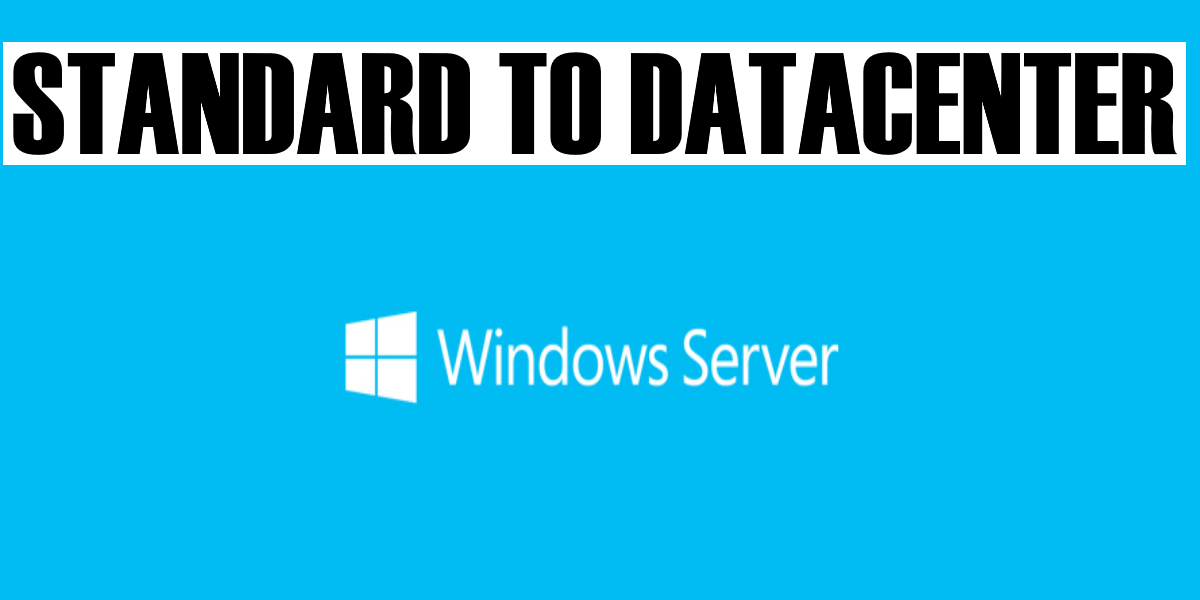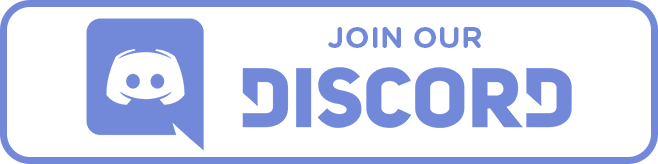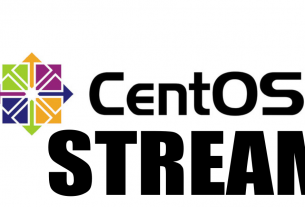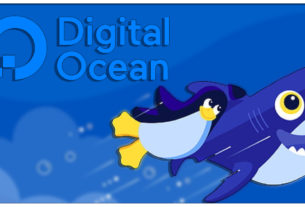Accidentally installed Windows Server 2019 Standard instead of Datacenter? Then these little commands might help you switch 2019 Standard to Datacenter.
Don’t beat yourself up, we’ve all done it. We have installed the wrong version of the operating system that we meant too.
Either it’s been a 32-bit system when you meant 64-bit or you mean to install Datacenter and you installed Standard.
It happens when working in IT and no one is perfect.
Luckily for you reading this post you don’t have to start over, Microsoft has luckily giving us many options using command prompt to switch over. Standard can go to Datacenter and below is how.
How to go to Server 2019 Standard to Datacenter
I ran into this problem myself and I found the answer that worked for me. It was using a KMS key and using the DISM program to do the job.
Run As Administrator a Command Prompt and type in this command below.
Dism /online /Set-Edition:ServerDatacenter /AcceptEula /ProductKey:WMDGN-G9PQG-XVVXX-R3X43-63DFGThis product key is a KMS key and is available on Microsoft Website, if you are running a KMS server you probably won’t have to go any further. That is after DISM completes and asks you to reboot.
Activating Datacenter 2019 after switching from Standard
Now, you can try your real key if you want with DISM and see if it works but I tried several other keys including my own MAK and it never would work.
That being said my current position we don’t run a KMS server so Windows Server 2019 Datacenter needs to activate. I also ran into many problems with this.
It wouldn’t simply allow me to punch in the correct key, it just wouldn’t go through. This happens a lot with certain images of Windows Operating systems and I have no idea why.
Luckily, I stumbled upon another command that helped me out and it might do you as well.
Run As Administrator a Command Prompt and type in this command below.
cscript c:\windows\system32\slmgr.vbs /ipk <product key>In the <product key> you will want to put your real key here and this will force Windows to take your real key!
Conclusion
Hopefully this helps someone out on the internet! I know I wish I could’ve had something a little better to read instead of browsing through forums trying to find the right answer!
Like games and technology? You should consider joining the official Discord for Smango!